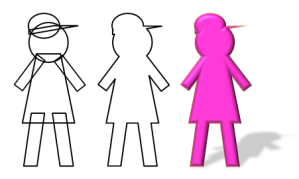This has just made my day. No, make that my week, or maybe even my month! The PowerPoint Team Blog has announced that custom shapes can now be created in PowerPoint 2010 (get the free beta here) with the new ‘Combine Shapes’ feature hidden deep within the application. If you’ve ever struggled to recreate a diagram or complex shape in PowerPoint, or have reluctantly had to turn to a more advanced illustration program to get the results you need, this will make you very happy!
Custom shapes can be created by combining simple shapes to create the effect you need. There are four commands you can apply to your shapes as shown below:
Before long you’ll be creating masterpiece custom shapes like this, simply by using the Union command. Try doing this in PowerPoint 2007 or older!:
OK, not my finest creative hour, but I was in a hurry to tell you about this feature!
Here’s the tricky bit though: these combine shape commands don’t appear in the ribbon automatically, you need to add them yourself. The basic steps to do this are as follows:
- PowerPoint Options
- Customize Ribbon
- Select Commands Not in the Ribbon in the left hand drop down box then scroll down in the box below to click on Shape Combine
- Select Tool Tabs in the right hand drop down box then locate Format in the Drawing tools section in the box below
- Click New Group then Rename… and select a pretty icon and name your group Combine Shapes (or whatever you like!)
- With your new Combine Shapes group still highlighted on the right, click Add four times. This will add the Shape Combine, Shape Intersect, Shape Subtract, and Shape Union to your group.
- Hit OK at the bottom and start adding shapes as normal to your slide. When you’re ready to combine, go to the Format tab and you’ll see your new Combine Shapes commands on the ribbon. Enjoy!
The commands don’t work on grouped objects so be sure to ungroup any shapes before trying to apply any combine shapes commands.
Have fun creating custom shapes. The world is yours to create!