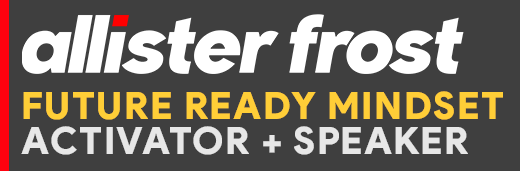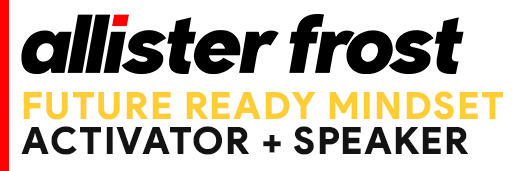Ever seen one of these messages?
If your computer reports that a data file did not close properly the last time you used Outlook the chances are you may have interrupted the normal shut down routine of your outlook.exe process. This could have happened for a multitude of reasons: maybe your laptop battery ran flat, or you had to force your PC to shut down in a hurry. But most likely, you simply closed Outlook then shut down your PC normally without giving Outlook enough time to finish its business.
It takes several seconds for the outlook.exe process to finish when you exit from Outlook. If you quickly also tell your PC to shut down, the outlook.exe process may be only partially closed when your PC switches off. The result: that nagging warning the next time you start Outlook.
Here’s how to avoid this problem: Never close Outlook. Just leave it running. And when you next shutdown your computer Windows will carefully close down Outlook properly in the background before shutting itself down. If you must shut down Outlook, be sure to check that the outlook.exe process is no longer running in the Task Manager (SHIFT+CTRL+Escape, then Processes tab) before shutting down your PC.
So, for a pain free Outlook life, just ignore everything you ever learned about shutting down applications before shutting down your PC. Leave Outlook running, and leave the operating system to do the work for you. And, I promise, you’ll never see that nagging message again.